Get us to call you
Fill in your details below to receive a call back quickly.
Fill in your details below to receive a call back quickly.
Fill in your details below to receive a call back quickly.
Fill in your details below to receive a call back quickly.
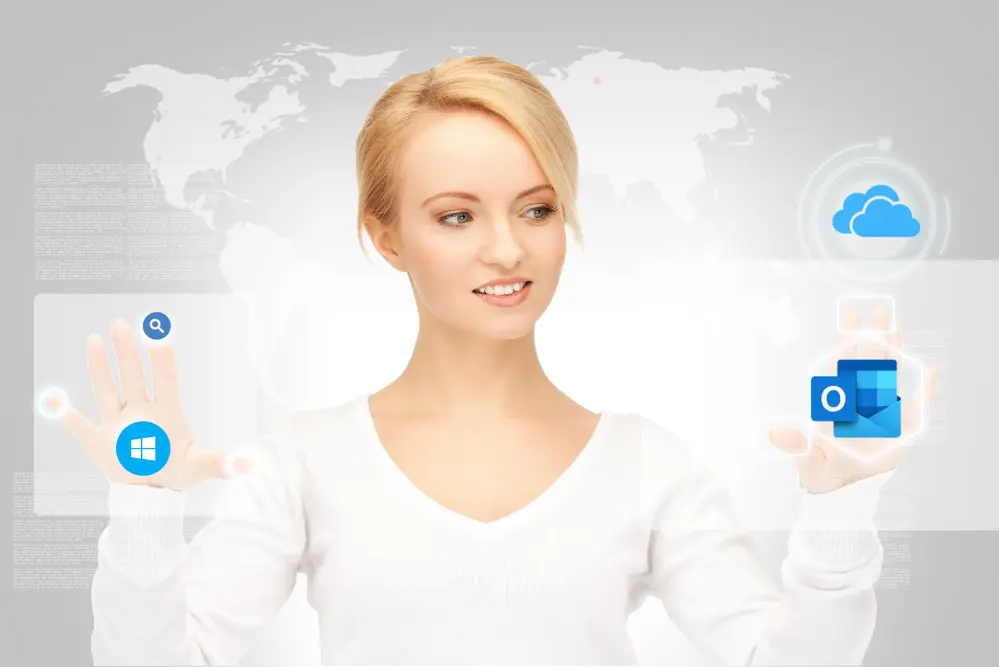
Outlook is a popular business email and calendar management tool, allowing you to seamlessly incorporate collaboration and organisation into the workplace.
It’s compatible with Google Workspace and IMAP/IPOP3.
However, it’s likely that you’re just scratching the surface when it comes to making use of all its functionalities.
In this blog post, we look at ways to use Outlook more effectively and in ways you never thought about.
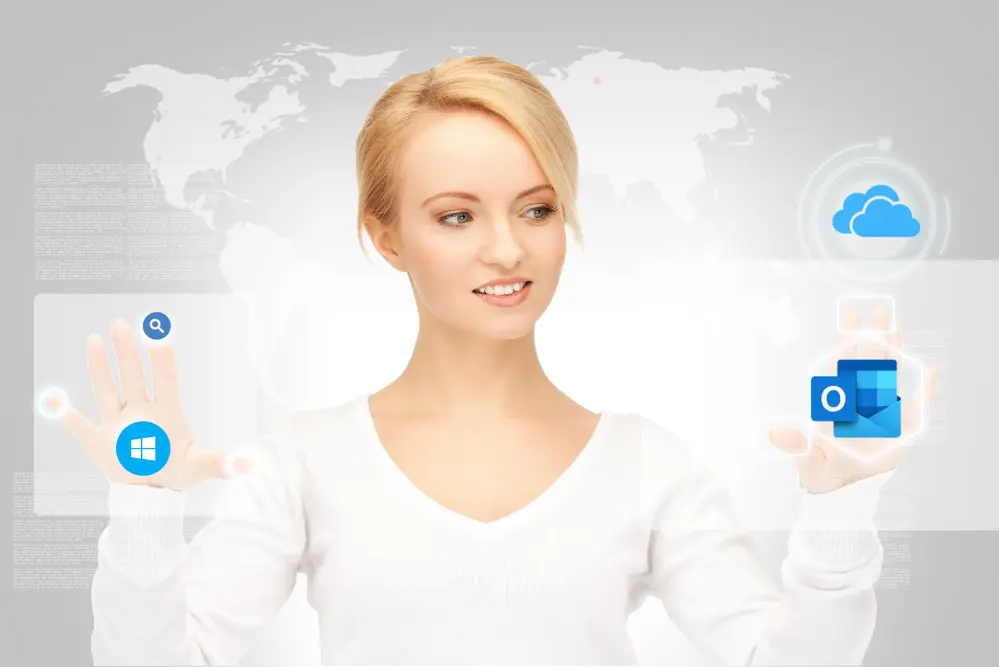
By leveraging these below features effectively, Outlook can help streamline communication, enhance organization, and boost overall productivity in your business.
Cybersecurity
Enhanced email security
Junk mail filtering
Prevent the display of external contents from unfamiliar sources or contacts
Compatibility
Versatile application on various platforms
Integration
Flexibility to integrate third-party applications
Use Skype or Teams to enhance productivity and manage calendar appointments or reminders
Organisation
Efficient asset organisation with user-friendly features
Tailor application to specific needs and preferences



Shortcuts are one of the best ways improve efficiency and productivity.
There’s a range of keyboard shortcuts you can use in Outlook. Some of the most helpful ones include:

Ctrl + Shift + Enter to send an email
Ctrl + Shift + M to write a new email
Ctrl + Shift + Q to create a meeting
Ctrl + Shift + C to add a contact
Ctrl + B to access your address book
Ctrl + 2 to open your calendar
Want More?
Check out Microsoft’s Outlook training to further develop your skillset

Find out more about what Microsoft package best suits your needs here or
or find out more click here for an enquiry today.