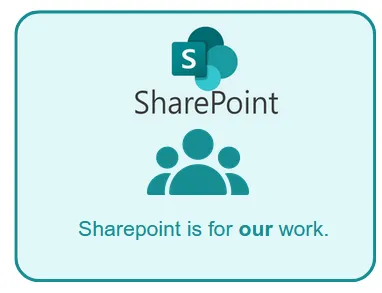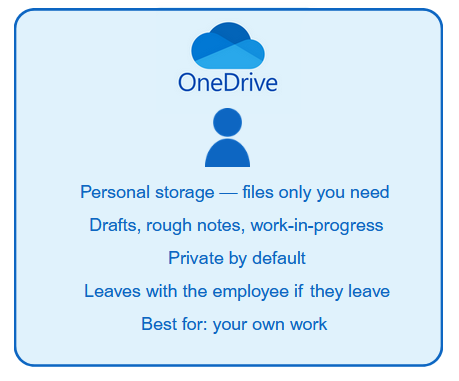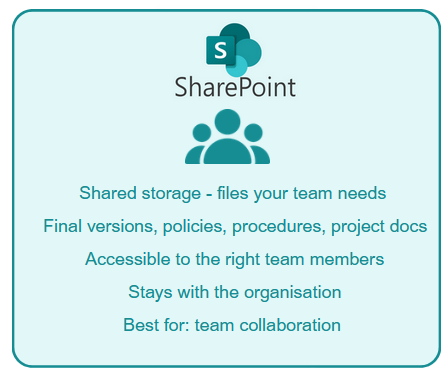Sharepoint vs OneDrive – Whats the difference
Find out how to use each tool to boost teamwork, clarity, and productivity. OneDrive vs SharePoint
OneDrive vs SharePoint: Why the Difference Matters for Your Business

When it comes to Microsoft 365, one of the biggest pain points we see is the constant mix-up between OneDrive and SharePoint.
At first glance, they look the same:
both let you store and share files in the cloud.
But here’s the truth — treating them as interchangeable creates chaos.
Documents disappear. Versions clash. Staff get frustrated. Projects stall.
Sound familiar?
If you’ve ever wasted 10 minutes searching for a file you swear was saved in the right place, you’re not alone. Most businesses blur the line between OneDrive and SharePoint — and that’s exactly where the problems start.
The good news? There’s a simple rule that clears it all up once and for all.
And once you get that distinction right, the headaches disappear almost overnight
OneDrive vs SharePoint: Breaking It Down
That one line — OneDrive is for your work. SharePoint is for our work. — is the key to keeping things simple.
OneDrive is your personal locker — only you have the key, and it’s meant for your own things.
SharePoint is the conference room — the shared space where the team meets, collaborates, and makes decisions together.
Here’s a quick comparison:
The problem isn’t Microsoft; it works exactly as designed.
The problem is clarity and how we use it.
When there are no clear rules about what goes where, staff default to what feels easiest in the moment — and that usually means OneDrive.
But here’s the catch: OneDrive isn’t built for collaboration.
It’s a personal tool.
You can share files from it, but that was never its real purpose.
When businesses start using OneDrive as the team’s workspace, things quickly break down: duplicate versions, lost visibility, and critical files disappearing when staff move on.
The Hidden Price Tag
Getting this wrong has a hidden price tag.
Teams waste valuable hours searching, duplicating, and re-creating work that already exists.
Managers grow frustrated when documents can’t be found on demand. And when someone leaves the business, critical files often leave with them.
The result? A collaboration system that looks shiny on paper but fails in practice.
Think about these common scenarios:
- The duplicate draft problem: Two team members edit separate copies of the same policy saved in different OneDrives. Weeks later, no one knows which version is correct.
- The “needle in a haystack” search: A staff member spends 15 minutes clicking through folders in OneDrive to find a client contract — while the client waits on the phone.
- The exit risk: An employee leaves, and with them goes a OneDrive full of project files the team still relies on. Recovering or recreating that work costs hours (if not days).
- The email attachment spiral: Because people don’t trust the system, they start emailing attachments again. Suddenly there are five versions of the same spreadsheet in circulation.
Each of these examples slows the business down, frustrates staff, and chips away at productivity.
Frequently Asked Questions: OneDrive vs SharePoint
When we work with businesses rolling out Microsoft 365, the same questions come up again and again.
So we’ve put together this FAQ to explain the key differences between OneDrive and SharePoint, and how to use each the right way.
Learn when to use each, avoid common mistakes, and stop file chaos before it starts.

What is the difference between OneDrive and SharePoint?
OneDrive is your personal storage in Microsoft 365, designed for files you’re working on by yourself. SharePoint is built for teams, providing a central space to store, share, and collaborate on documents.
Should I use OneDrive or SharePoint for my business?
Most businesses need both.
Use OneDrive for drafts, personal notes, and documents that only you need to access.
Use SharePoint for files that belong to the team, projects, or company processes.
👉 By setting clear rules, you avoid the common chaos of files being scattered in the wrong place.
Is SharePoint replacing OneDrive?
No — SharePoint is not replacing OneDrive. They are designed to complement each other. OneDrive remains your personal cloud storage, while SharePoint powers team collaboration and shared workspaces.
Do I need both OneDrive and SharePoint?
Yes. Businesses that use both correctly see:
Less duplication of documents
Easier collaboration
Faster file retrieval
👉 Without both, staff either lose personal storage space (if you only use SharePoint) or struggle to collaborate effectively (if you only use OneDrive).
When should I use SharePoint instead of OneDrive?
Use SharePoint when:
The document belongs to a team or department
Multiple people need to edit the same file
You’re creating templates, policies, or resources that need version control
Use OneDrive for early drafts or personal working files before they’re ready to be shared.
Can you collaborate in OneDrive?
Yes, but only in a limited way. You can share OneDrive files with others, but collaboration works best in SharePoint because:
Permissions are easier to manage
Files stay connected to the right project
Teams know exactly where to find them
What happens to OneDrive files when an employee leaves?
When someone leaves, their OneDrive account is tied to their Microsoft 365 login. If it’s not managed properly:
Important documents can be lost
Access may be cut off unexpectedly
Best practice: Move business-critical files into SharePoint before offboarding staff. That way, nothing gets locked away.
Is SharePoint more secure than OneDrive?
Both are backed by Microsoft’s enterprise-grade security, but SharePoint has the edge for business use. It offers:
Better permission controls
Built-in compliance tools
Easier oversight for IT admins
👉 For sensitive business files, SharePoint is generally the safer bet.
Can OneDrive be used as a document management system?
Not effectively. While OneDrive stores documents, it lacks the workflows, version control, and team-based organisation that a true document management system provides.
SharePoint is specifically designed for structured document management across teams.
How do I stop file chaos in OneDrive and SharePoint?
The key is to set clear rules:
Use OneDrive for personal work-in-progress files
Use SharePoint for anything shared with others
Train staff on the difference so everyone follows the same system
👉 With clear guidelines, you avoid the headaches of missing files, duplicates, and confusion.
The Golden Rule
Work in OneDrive when it’s just you.
This is your personal space.
Use it for drafts, rough notes, and work-in-progress documents that aren’t ready for anyone else yet.
Think of it as your digital notepad — useful for early thinking, but not where the final version belongs.
Work in SharePoint when it involves others.
As soon as a file needs input, review, or collaboration from colleagues, it belongs in SharePoint.
Whether it’s team documents, project files, or department knowledge, SharePoint ensures everyone can access, update, and rely on the same version of the truth.
Publish final documents in SharePoint.
When something is no longer a draft — like policies, procedures, contracts, or client deliverables — it should be published in SharePoint.
This makes it the official record for the business, available to the right people at the right time.
This simple split removes the guesswork.
Staff know where to store and find documents, managers get confidence that information won’t disappear with someone’s personal drive, and the business benefits from continuity as people come and go.
The outcome?
- Clarity: Everyone knows where to look.
- Collaboration: Work happens in one central space, not across dozens of private drives.
- Continuity: Knowledge stays with the organisation, not locked away with individuals.
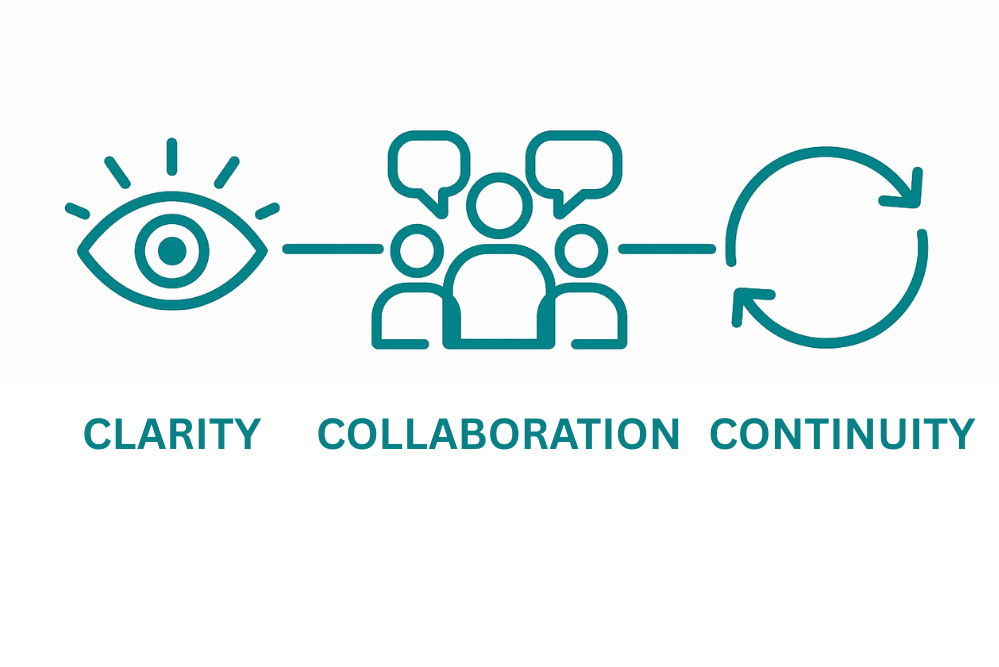
Stop Losing Files — Start Working Smarter
Getting OneDrive and SharePoint wrong creates chaos: duplicated work, lost documents, and endless frustration. The good news? A clear setup makes collaboration simple and stress-free.
That’s why your setup should:
Be clear — staff always know exactly where files belong.
Be simple — fewer clicks, less confusion, more adoption.
Be reliable — the right document is always easy to find.
By fixing this now, you’re not just tidying up file storage — you’re creating a workplace where people work faster, share easier, and feel confident.