Business Excel Tips: Mastering Spreadsheets for Success
Maximize Excel's potential for business excellence with PivotTables, advanced formulas, seamless integration and more.
Data is the heartbeat of any organisation.
Whether figuring out what customers like or understanding market trends, being able to make sense of data is a big deal.
In the ever-changing business world, companies that use data to make decisions not only stay in the game but often become leaders in their industries.
As the worldwide standard for spreadsheet applications, Microsoft Excel offers users a massive range of functions and features to assist in data collection, analysis, and visualization.
Prepare to enhance your analytical skills, confidently make decisions based on data, and steer your business toward a future filled with lasting success. Welcome to our guide for mastering Excel in effective business analysis.

Whether you’re a novice or an experienced user, unlocking the full potential of Microsoft Excel can pave the way for streamlined processes, improved insights, and better business outcomes.
Here are several ways to increase business productivity with Excel:
Financial Modelling and Analysis
Create and customise financial models
Analyse financial data for budgeting and forecasting
Quick Prototyping
Automate your internal process’ with Macro’s, save time and reduce error’s
PivotTables
Leverage PivotTables for quick and insightful data analysis
Create dynamic dashboards to monitor key business metric’s
Did you know you can actually SAVE TIME by using the keyboard only?
Using these shortcuts allows you to automate repetitive tasks to streamline workflow.
There is a range of keyboard shortcuts you can use in Excel. Some of the most helpful ones include:

Alt+H, D, C
Delete column
Alt+M
Go to the Formula tab
Ctrl+Page down
Move to the next sheet in a workbook
Alt+A
Open the Data tab and connect to, sort, filter, analyze, and work with data
Alt+Q, then enter the search term
Move to the Tell me or Search field on the ribbon and type a search term for assistance or Help content
Alt+N
Open the Insert tab and insert PivotTables, charts, add-ins, and more.
Want More?
Here is a complete list of Excel keyboard shortcuts from Microsoft itself
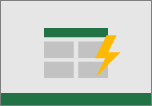
How do I get it?
Excel is available through Microsoft’s 365 Standard and Premium license packages
As a Microsoft partner, SouthEast IT can help you find the right license for your business
Find out more about what Microsoft package best suits your needs here or
or find out more click here for an enquiry today.



