Get us to call you
Fill in your details below to receive a call back quickly.
Fill in your details below to receive a call back quickly.
Fill in your details below to receive a call back quickly.
Fill in your details below to receive a call back quickly.
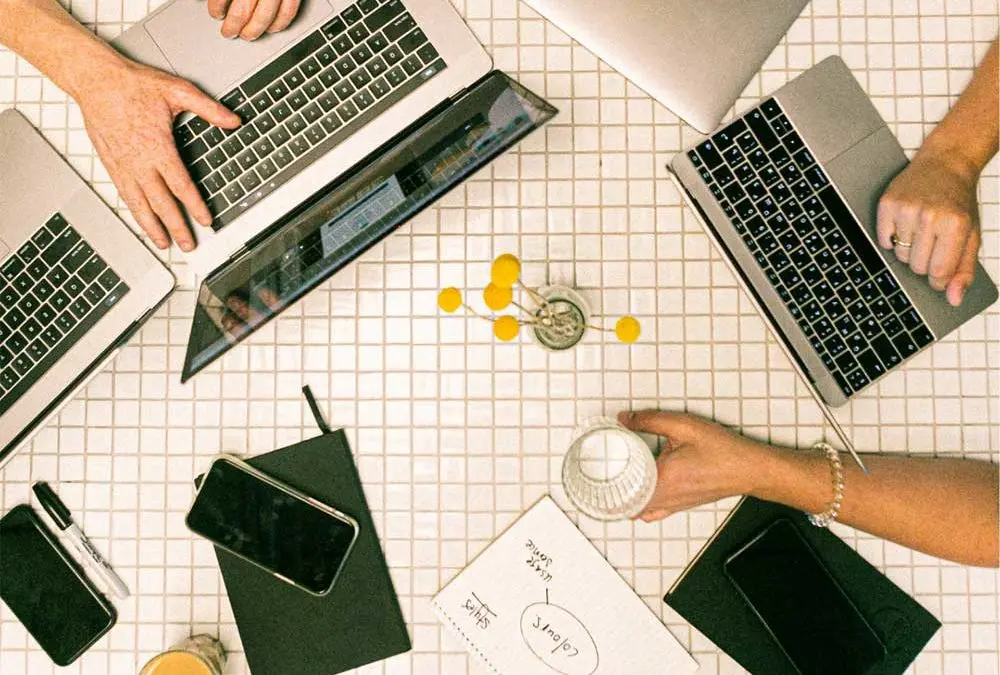
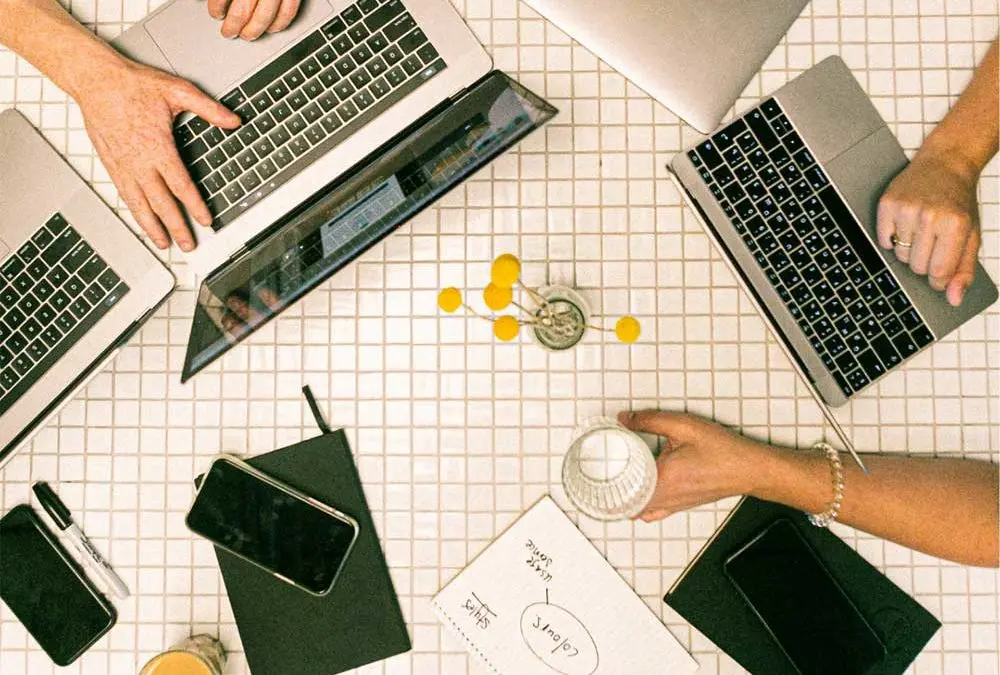
For many businesses starting out down the path of project management, it can be hard to know how best to manage projects to maximise success with the resources available.
Managing project deliverables with software is the best way to keep your eye on the end goal – a successful, completed project that’s delivered on time, to budget and within scope. Using Microsoft for project management is an effective way to use business tools you likely already have installed.
Effective project management is about more than just schedule, budget and scope; it’s also about uniting your team to bring your vision for change to life.
Projects, by definition, are anything outside of “BAU” – business as usual – and can be for a range of purposes, such as:
In fact, anything attached to change and growth within your business could be defined as a project, and effective project management is about bringing your team and stakeholders along with you on the journey. Using Microsoft for project management is a great way to do this.
The Microsoft 365 suite provides a range of tools that can support effective project management within your business, including:
The essence of Microsoft 365 is collaboration, and starting with the included, lighter-weight project management tools is a terrific option for businesses who are just getting started with using software to handle in-house projects.
Microsoft Teams is a fantastic way to bring your team and stakeholders together to be part of your project. Teams is a collaborative workspace that provides a central hub for communication and file sharing, and has the ability to include specific apps in each team workspace for ease of access. This makes it the ideal platform for managing projects.
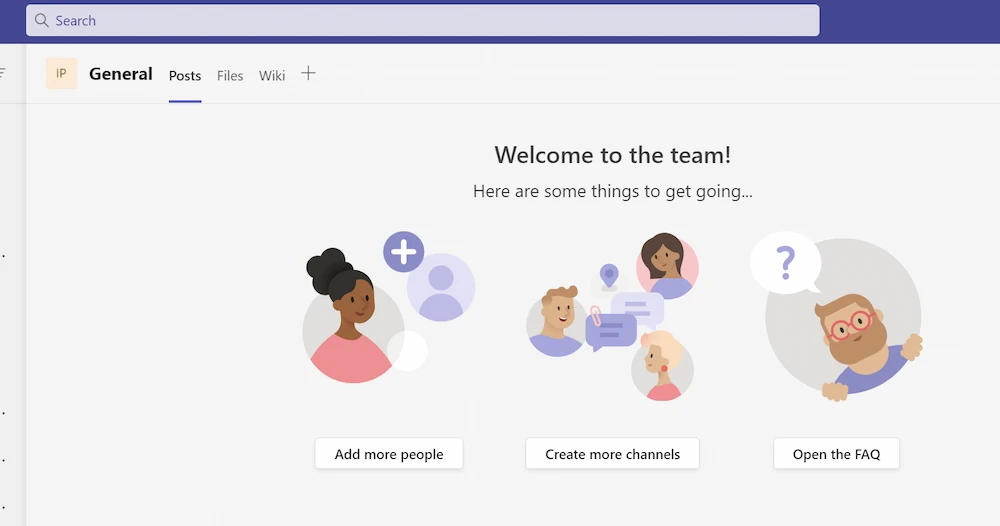
Simply create your Team, add your team members, and then configure the tabs at the top to show the items (and apps) that you want to include in your team workspace by clicking on the + next to the Wiki tab.
Let’s take a look at some of the apps you can add to help you manage your project within Microsoft Teams.
Microsoft Tasks by Planner and To Do is a lightweight planning app that allows you to manage your projects visually in Kanban boards, list views, charts, and by schedule. It combines the features of its former iterations – “Planner” and “To Do” – into one app that you can manage team and individual tasks in.
To add Tasks by Planner and To Do to your Teams project workspace, click the + next to the Wiki tab and choose the app. Name your tab as appropriate, and click Save.
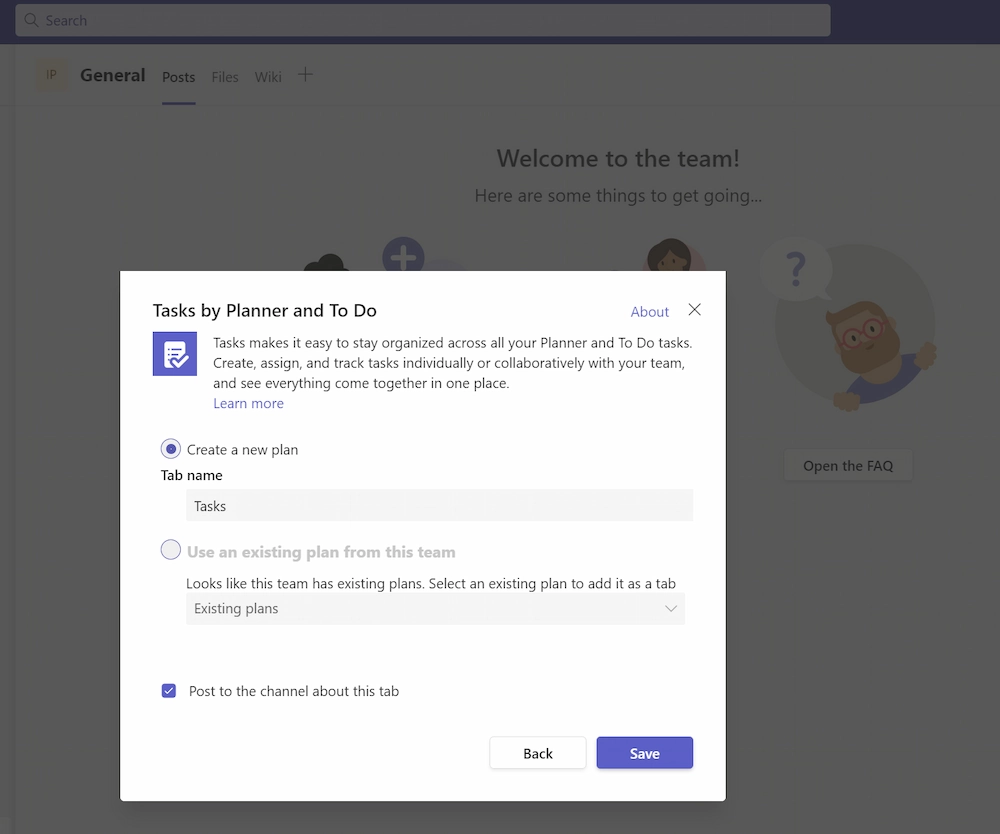
This opens the Tasks tab in the Board (Kanban) view by default, ready for you to edit.
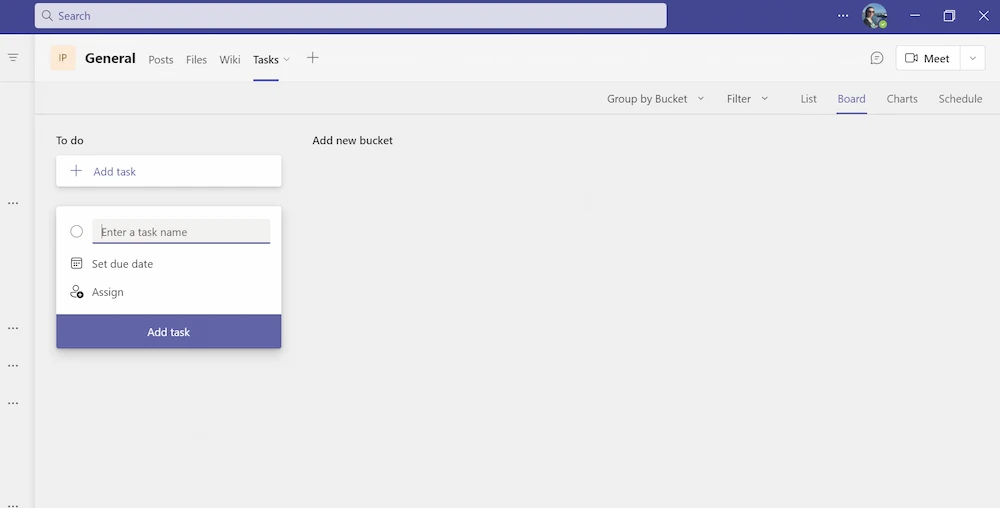
Kanban boards are a particularly effective way to visually manage the progress of project tasks. They’re part of the Agile methodology, which was popularised by Toyota in Japan in the 1940s. There are two parts to a Kanban board:
You can create and divide columns into stages that are appropriate to your project, usually:
Although it can also be useful to include additional columns like Review and Stuck (when a task is stuck waiting for another input or decision).
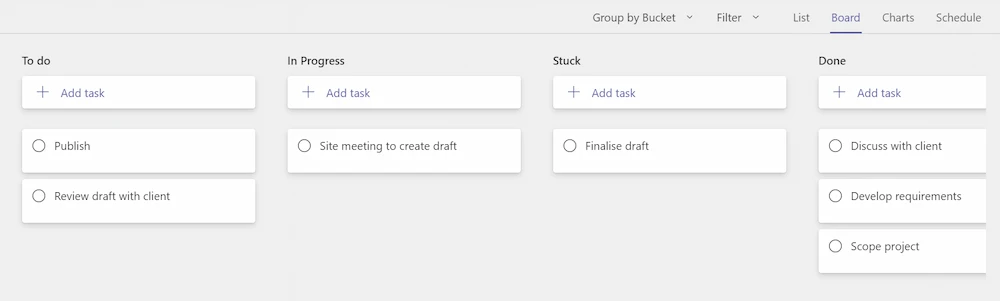
Each task card can be created and edited to include checklist sub-tasks that can be ticked off as the task progresses. You can set start and due dates, and assign tasks to one or more project team members.
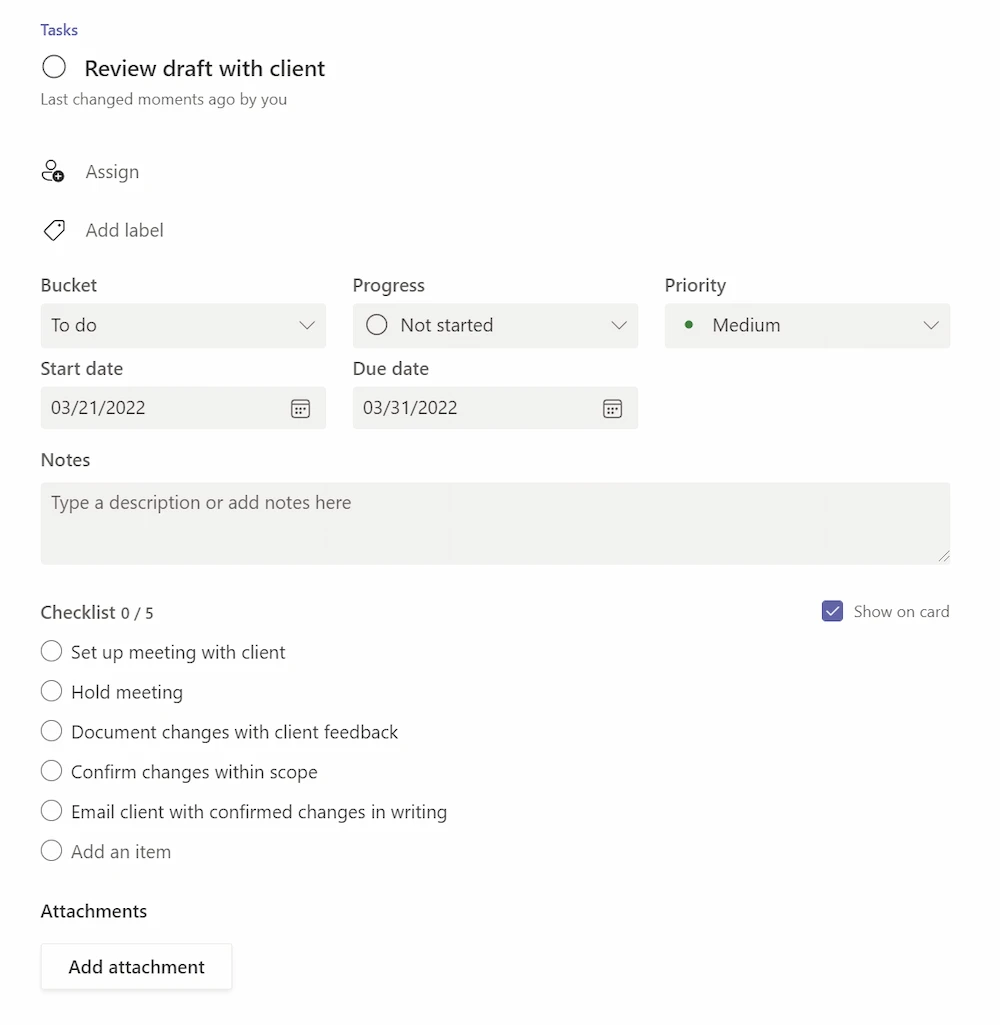
Charts and List view are another useful way to see the same information displayed in a different way visually, so that you can track your project’s progression in the way you feel most comfortable with.
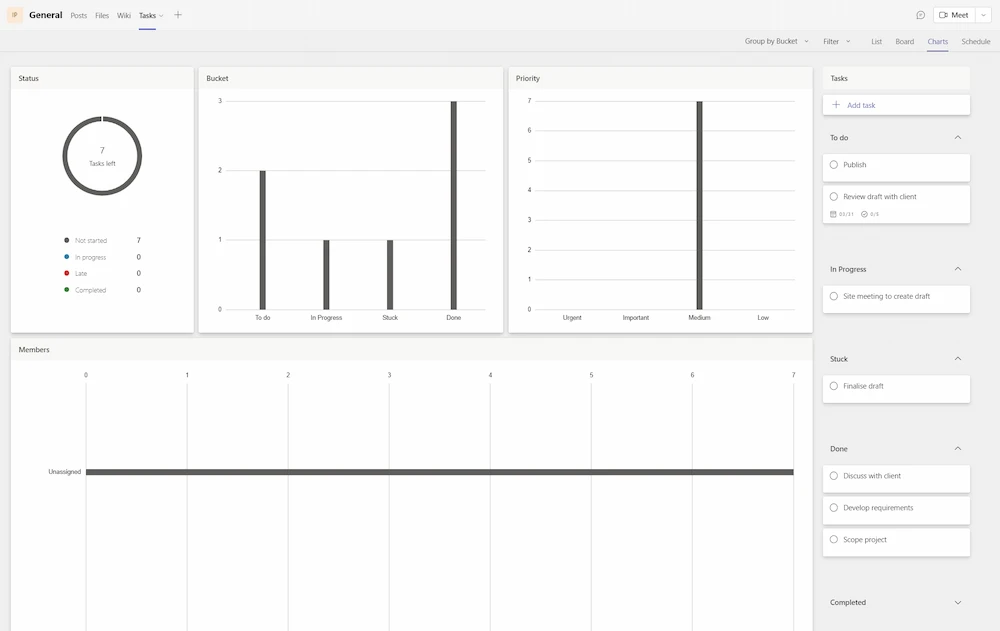
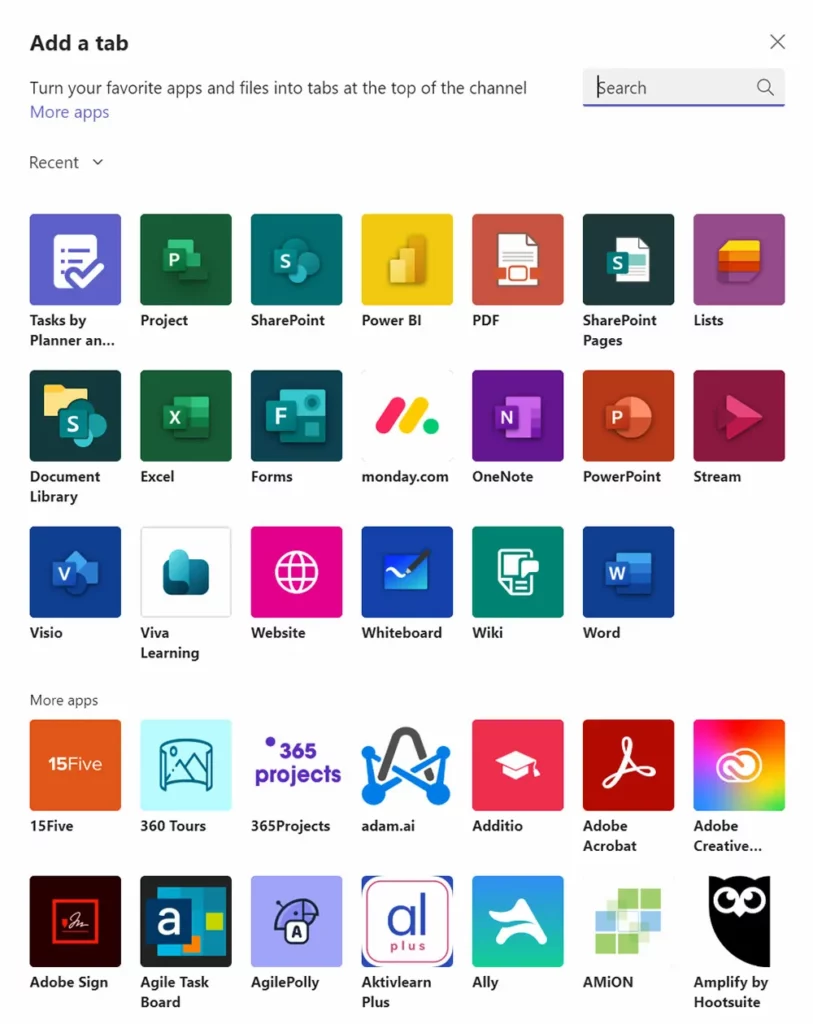
As well as Tasks by Planner and To Do, you can add a range of other apps to your Teams project management workspace. Microsoft offer many built-in proprietary apps, as well as a vast number of popular third-party apps that you can connect and use within Teams.
Adding in tabs for SharePoint pages and lists, and even Excel, are a great way to provide easy access to shared content and files that can be worked on by anyone in your project team.
If the lightweight project management apps available within Teams aren’t quite enough, you have the option of also adding in Project, Microsoft’s fully featured project management app. Microsoft Project can be used as a standalone app installed on your PC or laptop, or within Teams added to a tab, but it does require an additional subscription.
The main benefits of using Microsoft Project for project management is that you can:
If this sounds incredibly complex, then chances are that starting with Microsoft’s free, lightweight project management tools may be the best approach. More advanced projects require more advanced tools, which is where Microsoft Project becomes a viable upgrade.
Microsoft 365 is a great way not just to manage your business projects effectively, but also to improve your businesses communication, collaboration and productivity. There are many facets to deploying, managing and leveraging your Microsoft 365 license, and SouthEast IT are here to help. We understand the importance of staying innovative, while making sure your core business is delivered seamlessly. To find our more about using Microsoft 365 to maximise the success of your business’s projects while supporting its “BAU”, get in touch today.
SouthEast IT are Melbourne’s Microsoft Small Business Specialists. Call us today to find out more about how we can help you realise the potential of Microsoft 365 for your business – we’re always here to help.