File Access for Your Mobile and Remote Users, for All Your Business’ Critical Functions
With Microsoft SharePoint you will be able to seamlessly manage and share applications, content, files and knowledge within your organisation to amplify teamwork, easily collaborate, and efficiently locate information.
You can think of Microsoft SharePoint as the Microsoft version of an intranet. SharePoint can be accessed from Windows PC’s, Mac or mobile phone from anywhere with a internet connection with no complicated VPN required.
Is your business
at Risk?
That’s a big advantage when anyone in your business is out of the office and needs to access any files.
A new approach to intranet, Microsoft SharePoint allows you to easily customise your site to streamline your team’s work and securely and effortlessly collaborate with your team members and clients using Macs, PCs, and other mobile devices. All you need to access your company’s site is a mobile browser – it’s as simple as that.
Multiple business applications fall under the Microsoft SharePoint umbrella and these include:
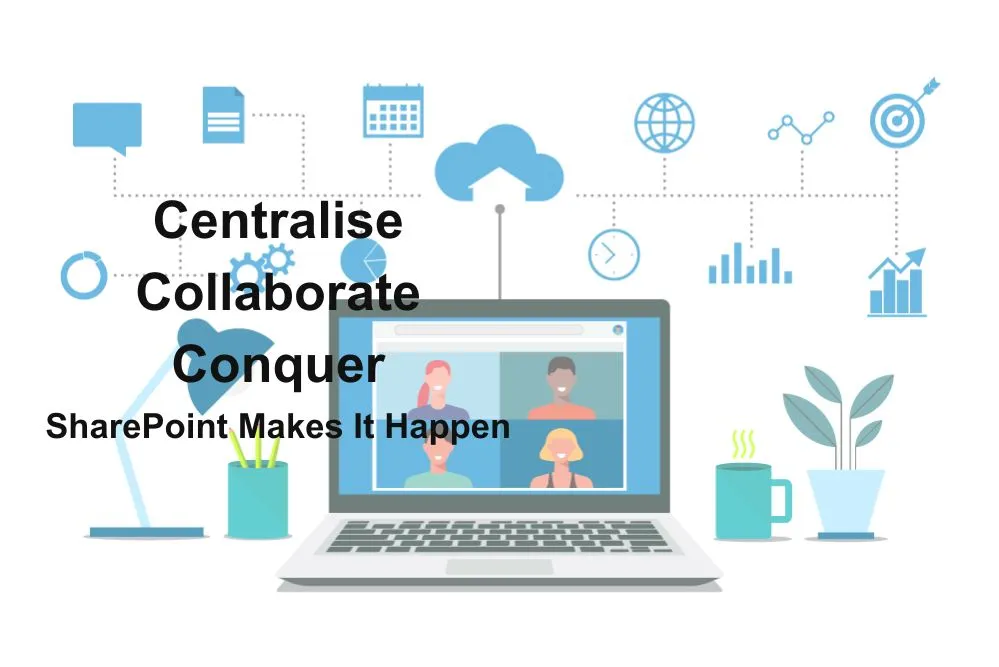
If you’re unsure about the need for any of the above, that’s quite okay. Most business owners and managers probably don’t.
ll you need to do is have a friendly chat with one of our professional IT team members who will be happy to explain these in simple terms and identify which ones are beneficial to your business.
SharePoint differs from OneDrive by the ownership of files. OneDrive is owned by the user – i.e. Chris’ SharePoint files are owned by the company (Microsoft call it tenancy) in our case, Southeast IT.
Therefore if Chris leaves the files are still accessible by others however his Onedrive contents will be removed and will no longer be part of the company.
Now featuring Document Libraries, enabling businesses to securely store company data in the cloud and seamlessly sync with PC or Mac.
In that talk our team member can discuss your licencing requirements and determine which application will work best with your operations.
Our team will also provide full file-level permissions for all your employees in addition to migrating your business property seamlessly to Microsoft SharePoint.
Our Microsoft SharePoint service includes migration services from on premise servers or NAS devices to Microsoft SharePoint.
This business-grade file storage solution is hosted by Microsoft locally in Australia and makes managing external user access much easier for everyone who contributes to your business.
If you are in the greater Melbourne VIC area of Australia then find out more about how Microsoft SharePoint can streamline your approach to information management and sharing by contacting the SouthEast IT team today.
For friendly, helpful service contact us today for more information or to have your questions answered.

Sharepoint Migration
Everything you need to know
Migrating to SharePoint Online is a game-changer for businesses looking to modernise their collaboration and document management.
But the SharePoint migration process can feel overwhelming without the right guidance.
Whether you’re moving from an older SharePoint version, traditional file shares, or another system, understanding the key steps, challenges, and best practices is essential to a smooth transition.
In this guide, we’ll walk you through everything you need to know about SharePoint migration—helping you unlock the full power of Microsoft 365’s cloud platform and set your business up for success.
What is SharePoint Migration?
SharePoint migration is the critical process of transferring your organisation’s data, files, documents, and workflows from an existing platform—such as older SharePoint versions, local file shares, or other document management systems—to a modern SharePoint environment, typically SharePoint Online within Microsoft 365.
A successful SharePoint Online migration allows your business to unlock the latest features, strengthen security, and boost collaboration capabilities across teams.
Whether you’re upgrading from SharePoint 2010/2013/2016 or moving from traditional file servers, migrating to SharePoint offers a centralised, cloud-based platform that modernises your document management and team workflows.
Why Should You Migrate to SharePoint Online?
Undertaking a SharePoint migration to SharePoint Online comes with numerous benefits designed to future-proof your business:
Scalability: Easily scale your storage and collaboration features as your organisation grows without worrying about infrastructure limits.
Cloud Accessibility: With cloud migration to SharePoint, your teams gain secure access to files anytime, anywhere—empowering remote work and business continuity.
Improved Collaboration: SharePoint Online integrates tightly with Microsoft 365 apps, enabling seamless real-time co-authoring, shared calendars, and instant communication.
Automatic Updates & Security: Microsoft handles updates and patches, ensuring your platform remains compliant and secure with enterprise-grade protection.
Cost Efficiency: By leveraging the cloud infrastructure, you eliminate costly on-premises hardware, reducing IT overhead and maintenance expenses.
Key Steps in a Successful SharePoint Migration
Executing a flawless SharePoint data migration requires meticulous planning and the right tools.
Here’s an overview of best practices for your SharePoint migration planning:
User Training & Adoption
Empower your teams with training and resources to embrace SharePoint’s collaboration features and maximize ROI.
Assessment & Planning
Start by auditing your current environment—identify what content to migrate, clean up obsolete data, and clearly define your migration goals aligned with business needs.
Choosing the Right SharePoint Migration Tools
Depending on complexity, leverage Microsoft’s official SharePoint Migration Tool (SPMT), or explore advanced third-party SharePoint migration tools designed for large-scale or hybrid migrations.
Pre-Migration Testing
Conduct pilot migrations to discover potential risks and fix issues ahead of the full-scale move, minimising disruption.
Data Migration
Securely transfer your documents, lists, libraries, metadata, permissions, and custom workflows to the new SharePoint Online environment.
Post-Migration Validation
Verify data integrity and ensure all functionality and user permissions are working as intended.
SharePoint Migration Challenges & How to Overcome Them
While SharePoint migration services aim to make the transition smooth, some common challenges include:
Downtime Minimisation: Schedule migrations during low-usage periods and maintain clear communication with end-users to reduce business disruption.
Data Loss Risk: Protect your content with reliable backup solutions and use validated SharePoint migration tools to ensure safe transfers.
Permission Conflicts: Carefully map and test permissions to avoid access issues post-migration.
Metadata & Customisation Gaps: Plan for migrating custom metadata, workflows, and apps that are critical for your business processes.
Why Choose Professional SharePoint Migration Services?
Entrusting your SharePoint migration to experienced professionals can save time, reduce risks, and ensure your migration aligns perfectly with your business goals.
Expert SharePoint migration services provide tailored strategies, hands-on management, and post-migration support—including data optimisation and user training—to guarantee a smooth transition and rapid user adoption.
Your SharePoint Migration Success Starts Here
Planning and executing a SharePoint Online migration can transform the way your business collaborates and manages data. Whether you’re moving from on-premises SharePoint, file shares, or other platforms, following SharePoint migration best practices and leveraging the right tools will set you up for success.
If you’re ready to explore how a professional SharePoint migration can empower your business with modern collaboration and cloud capabilities, reach out to our team for expert guidance tailored to your unique needs.
Sharepoint FAQ’s
SharePoint is a powerful collaboration platform from Microsoft that lets your team share documents, manage projects, and communicate seamlessly in one secure place. Use SharePoint to co-author files, track changes in real-time, and organise shared resources efficiently.
Sharing files in SharePoint is simple! Just select the document or folder, click the “Share” button, and enter the email addresses of your team members. You can set permissions to control who can view or edit the content, ensuring secure collaboration.
Yes! SharePoint supports real-time co-authoring, so multiple users can edit documents simultaneously.
Changes are saved automatically, making teamwork smooth and productive without version conflicts.
SharePoint offers customisable lists, calendars, and task management tools that help you track project milestones, assign responsibilities, and set deadlines—all in one centralised platform.
